Tired of WiFi dead zones and slow internet? You’re not alone. I’ve spent 20+ years setting up networks, and I’m here to walk you through creating the perfect home network setup—no tech degree required.
Understanding the Building Blocks: What Makes a Home Network?
What is a Home Network and Why Do You Need One?
Remember the days when we had just one family computer connected to that screeching dial-up modem? Yeah, those days are long gone. Today, the average home has 25+ connected devices—from laptops and phones to smart TVs, security cameras, and even refrigerators.
A home network is simply the system that connects all these devices to each other and to the internet. Without one, you’d need a separate internet connection for each device (imagine that bill!).
Here’s what a good home network lets you do:
- Share your internet connection with every device
- Transfer files between computers without using USB drives
- Print from any room in the house
- Stream movies to multiple TVs simultaneously
- Control your smart home devices
- Game online without frustrating lag
Key Components Explained (The Hardware You’ll Encounter)
When I first started setting up networks, I was overwhelmed by all the boxes and cables. Let’s break down what each piece actually does:
Modem: Think of this as your home’s gateway to the internet. It connects to your Internet Service Provider (ISP) through a cable, phone line, or fiber optic line. Without it, no internet.
Pro tip: Your ISP usually provides this, but you can often buy your own to save on rental fees.
Router: This is the traffic director of your network. It takes the internet connection from your modem and distributes it to all your devices, both through WiFi and Ethernet cables.
Some homes have a modem/router combo (sometimes called a gateway), which combines both functions in one box. While convenient, separate devices usually offer better performance and flexibility.
Wireless Access Points (APs): These extend your WiFi coverage to eliminate dead zones. They’re particularly useful in larger homes or buildings with thick walls.
Switches: Need more wired connections than your router provides? A switch is essentially a splitter for Ethernet connections, letting you connect more wired devices.
Ethernet Cables: These unsung heroes deliver the most reliable, fastest connections. They come in different categories:
- Cat5e: Good for most homes (1 Gigabit speeds)
- Cat6: Better for future-proofing (10 Gigabit for shorter distances)
- Cat6a: Best for serious users (10 Gigabit for longer distances)
Network Adapters: Most devices have these built-in now, but older computers might need an adapter to connect to your network.
Wired vs. Wireless vs. Hybrid Networks: Choosing What’s Right for You
I’ve set up hundreds of networks, and I’ll tell you straight: there’s no one-size-fits-all solution. Each approach has its strengths:
Wired Networks:
- Pros: Faster, more reliable, more secure
- Cons: Requires running cables, less flexible, devices must be stationary
- Best for: Gaming setups, home offices, 4K/8K streaming, large file transfers
Wireless Networks:
- Pros: Convenient, no cables cluttering your space, supports mobile devices
- Cons: More interference, potentially slower, less secure if not set up properly
- Best for: Apartments, casual users, homes where running cables isn’t practical
Hybrid Networks:
- Pros: Best of both worlds
- Cons: More complex to set up
- Best for: Most modern homes (wire what you can, use WiFi for the rest)
I personally run a hybrid network in my home. My work computer, gaming PC, and streaming devices connect via Ethernet for reliability, while phones, tablets, and laptops use WiFi for convenience.

Planning Your Perfect Home Network: Before You Plug Anything In
Assessing Your Needs: Speed, Coverage, and Devices
Before buying anything, ask yourself these questions:
- How many devices will connect? A family of four might have 20+ devices today and more tomorrow.
- What are your primary internet activities?
- Basic browsing and email: 25 Mbps might suffice
- HD streaming on multiple devices: 100+ Mbps recommended
- 4K streaming, gaming, and WFH: 300+ Mbps would be better
- Multiple simultaneous 4K streams and large file transfers: 500+ Mbps or gigabit
- What’s your home layout? Larger homes or those with unusual layouts may need mesh systems or multiple access points.
Mapping Your Home for Optimal Coverage
I can’t count how many times I’ve seen expensive routers placed in the worst possible locations. Take 15 minutes to map your home, noting:
- Where your internet comes into the house (this affects where your modem goes)
- Where your most important devices are located
- Potential problem areas (thick walls, metal objects, etc.)
- Sources of interference (microwaves, baby monitors, etc.)
In multi-story homes, remember that WiFi signals spread out like a donut around your router. Placing it centrally (perhaps on the middle floor) often works best.
Choosing the Right Equipment: Key Features to Look For
I’ve installed pretty much every brand out there, and here’s what matters most:
Routers:
- WiFi Standard: WiFi 6 (802.11ax) is the current standard with excellent performance. WiFi 6E adds 6GHz band support. WiFi 7 is coming but still expensive.
- Bands: Dual-band (2.4GHz and 5GHz) is the minimum. Tri-band adds another 5GHz or 6GHz band for less congestion.
- Processor & RAM: More is better for handling multiple devices.
- Ports: Look for Gigabit Ethernet ports (at least 4) and a USB port for shared storage or printers.
For Modems:
- Must be compatible with your ISP (check their website for approved models)
- Should support your internet plan’s maximum speed
- DOCSIS 3.0 is adequate for most, DOCSIS 3.1 for gigabit cable plans
For Mesh Systems: If your home is larger than 2,000 square feet or has an unusual layout, consider a mesh WiFi system like:
- Eero
- Google Nest WiFi
- Netgear Orbi
- TP-Link Deco
Budgeting for Your Network
You can set up a decent network for $150-300, but as with most things, you get what you pay for:
- Budget ($100-200): Good for apartments and small homes with basic needs
- Mid-range ($200-500): Sweet spot for most homes, balancing performance and cost
- High-end ($500+): For larger homes, tech enthusiasts, and those with high-demand applications
Remember: Your network is the foundation of your entire digital home. It’s worth investing in quality equipment upfront to avoid headaches later.
| Related: 10 Must-Follow Steps: Home Network Security Checklist!
The Step-by-Step Setup Guide: Getting Your Network Up and Running
Unboxing and Physical Placement of Your Modem and Router
Alright, you’ve got your shiny new networking gear—let’s get it set up!
- Position your modem near where the internet enters your home
- Connect the modem to your internet source (cable outlet, phone line, fiber connection)
- Connect power to your modem and wait for it to come online (lights will stabilize)
- Position your router ideally:
- Centrally located in your home
- Elevated (on a shelf, not the floor)
- Away from metal objects, mirrors, and appliances
- Not hidden in cabinets or behind furniture
- Connect the router to the modem using the provided Ethernet cable (usually goes from the modem’s LAN port to the router’s WAN or Internet port)
- Power up the router and wait for it to boot (usually 1-2 minutes)
Pro tip: If using a modem/router combo, just place it optimally and connect to your internet source.
Accessing Your Router’s Admin Interface
Now for the fun part—configuring your router:
- Connect a computer to your router using an Ethernet cable (most reliable for initial setup)
- Open a web browser and enter your router’s IP address:
- Common addresses are 192.168.0.1, 192.168.1.1, or 10.0.0.1
- Check your router’s documentation for the exact address
- You’ll be prompted for login credentials:
- Default username/password are usually on a sticker on the router or in the manual
- Common defaults include admin/admin, admin/password, or blank/admin
Many newer routers have smartphone apps for setup, which can be more user-friendly.
Essential Router Configuration
First things first: Change that default password! I’ve seen too many networks compromised because someone left the default “admin/admin” password.
Next, set up your wireless networks:
- Create a strong network name (SSID):
- Avoid personal information (not “Smith Family WiFi”)
- Consider having separate names for your 2.4GHz and 5GHz networks
- Set strong passwords using WPA3 encryption if available (WPA2 if not):
- Use a passphrase of at least 12 characters
- Mix uppercase, lowercase, numbers, and symbols
- Avoid dictionary words and personal information
- Enable your firewall (usually on by default)
- Update your router’s firmware to get the latest security patches and features
Connecting Your Devices
Now for the payoff—getting everything online:
- For wired devices:
- Connect via Ethernet cables to your router or network switch
- Most modern devices will connect automatically
- For wireless devices:
- Find your new network in your device’s WiFi settings
- Enter the password you created
- Confirm connection
- Test your connection on multiple devices in different locations
Troubleshooting tip: If a device won’t connect, restart it completely. You’d be amazed how often this fixes connection issues.
Setting Up File and Printer Sharing (Optional)
Want to share files or printers across your network? Here’s the simplified process:
Windows:
- Go to Settings > Network & Internet > Sharing options
- Enable network discovery and file/printer sharing
- Choose which folders to share
For Mac:
- System Preferences > Sharing
- Enable File Sharing and/or Printer Sharing
- Select shared folders and permissions
For Printers: Most modern printers support WiFi connections. Follow your printer’s setup instructions—typically you’ll need to:
- Connect the printer to your WiFi network
- Install any necessary software on your computers
- Select the printer when printing
Conducting Initial Network and Speed Tests
Before considering your setup complete, run these tests:
- Speed test: Visit speedtest.net from different locations in your home
- Coverage test: Walk around with your phone’s WiFi connected, checking signal strength
- Device test: Make sure all critical devices can connect and perform as expected
Securing Your Home Network: Protecting Your Digital Life
Beyond the Basics: Advanced Security Measures
I’ve seen way too many home networks that are basically open doors for hackers. Don’t be that house. After the basic setup, take these additional steps:
- Enable WPA3 encryption (or WPA2 if WPA3 isn’t available)
- Change your default network names (SSIDs) to something that doesn’t identify your router model
- Disable WPS (Wi-Fi Protected Setup) or only use the push-button method when absolutely necessary
- Schedule automatic firmware updates if your router supports them
- Use a password manager to create and store complex, unique passwords
Setting Up a Guest Network: Keep Visitors Separate and Secure
We all have friends who ask for the WiFi password within 30 seconds of arriving. Create a separate guest network that:
- Gives visitors internet access
- Keeps them isolated from your main network and devices
- Can be easily changed or turned off
- Has limited bandwidth so guests don’t slow down your own activities
Practical tip: Print your guest WiFi name and password on a small card to keep in your living room.
Understanding and Using MAC Filtering (Optional Advanced Step)
Every network device has a unique identifier called a MAC address. Some routers let you create an allowlist of trusted devices:
- Find the MAC addresses of your devices (usually in network settings)
- Enter them in your router’s MAC filtering section
- Enable MAC filtering to block unlisted devices
While not foolproof (MAC addresses can be spoofed), this adds another layer of security.
Parental Controls and Content Filtering
If you have kids, these built-in router features can help manage online activities:
- Set internet access schedules
- Block inappropriate websites
- Limit screen time
- Monitor online activity
Many modern routers include these features, or you can use third-party services like OpenDNS or Circle by Disney.
Recognizing and Avoiding Phishing and Malware Threats
Even the most secure network won’t protect you if someone clicks a malicious link. Teach everyone in your household to:
- Be suspicious of unexpected emails with attachments
- Verify websites before entering passwords
- Not respond to “urgent” requests for personal information
- Keep software updated on all devices
Considering a VPN for Enhanced Privacy
A Virtual Private Network (VPN) encrypts your internet traffic, protecting your data from prying eyes. You can:
- Install VPN apps on individual devices
- Set up VPN service directly on your router (protecting all connected devices)
I personally use a VPN whenever I’m on public WiFi and sometimes even at home for sensitive activities.
| Related: Top 5 Free Home Network Monitoring Tools You Need in 2025
Optimizing and Expanding Your Network: Getting the Best Performance
Troubleshooting Common Network Problems
Even the best networks have occasional issues. Here’s how to solve the most common problems:
Slow speeds:
- Run a speed test to confirm
- Restart your modem and router (unplug for 30 seconds)
- Check for interference
- Connect via Ethernet to see if it’s a WiFi issue
- Contact your ISP if wired speeds are also slow
Intermittent connectivity:
- Check for pattern (time of day, specific devices)
- Update router firmware
- Change WiFi channel (see below)
- Check for overheating equipment
WiFi dead zones:
- Reposition your router if possible
- Add a WiFi extender, access point, or mesh node
- Consider powerline adapters to bring wired connections to difficult areas
Forgotten passwords:
- Connect to router via Ethernet
- Access admin interface
- Recover or reset passwords
- If router admin password is forgotten, you may need to factory reset the router
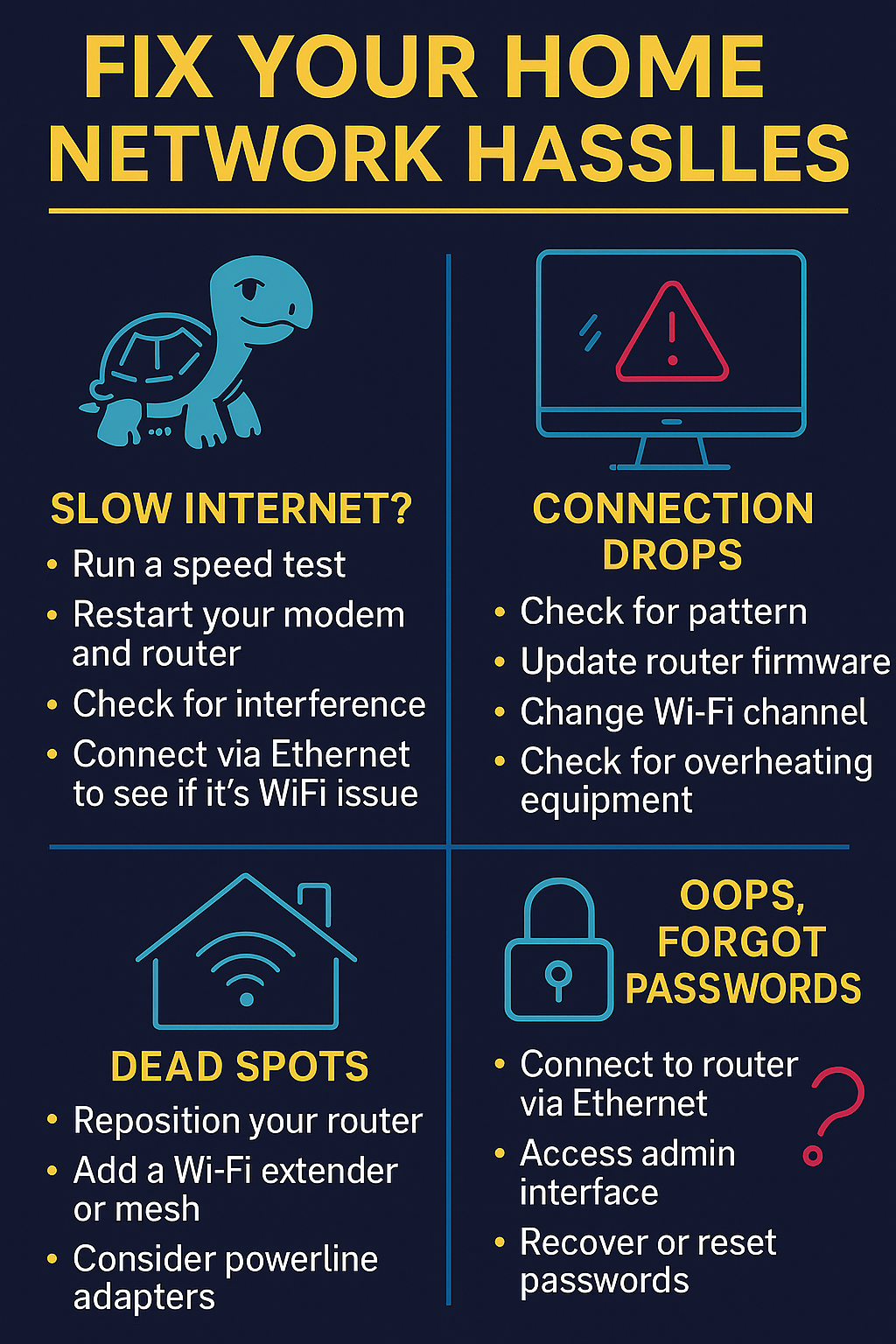
Extending Your WiFi Range
If your WiFi doesn’t reach everywhere you need it, you have several options:
WiFi Extenders/Repeaters:
- Pros: Inexpensive, easy to set up
- Cons: Can cut bandwidth in half, create separate networks
- Best for: Quick fixes and smaller spaces
Powerline Adapters:
- Pros: Use existing electrical wiring, no new cables needed
- Cons: Performance varies based on your home’s wiring
- Best for: Reaching distant rooms where WiFi struggles
Mesh Networks:
- Pros: Seamless coverage, single network name, easy management
- Cons: More expensive
- Best for: Larger homes, tech simplicity, eliminating dead zones
Additional Access Points:
- Pros: Best performance, especially with wired backhaul
- Cons: Requires running Ethernet cables, more technical setup
- Best for: Tech-savvy users, maximum performance
I started with extenders years ago, but I’ve become a big fan of mesh systems for their simplicity and effectiveness for most homes.
Managing Bandwidth and Quality of Service (QoS)
Is your video call breaking up when someone starts downloading a game? Quality of Service settings let you prioritize certain types of traffic:
- Access your router’s QoS settings
- Prioritize applications (video calls, gaming) or devices (work computer)
- Set bandwidth limits for less important activities
- Create schedules (like limiting streaming during work hours)
Understanding Wireless Channels and Minimizing Interference
WiFi operates on different channels, like lanes on a highway. When too many networks use the same channel, things slow down.
For 2.4GHz networks:
- Use channels 1, 6, or 11 (these don’t overlap)
- Check which channels neighboring networks use and pick a different one
For 5GHz networks:
- More channels are available and there’s generally less congestion
- Let your router automatically select unless you have specific interference
Apps like WiFi Analyzer can show you which channels are most crowded in your area.
Wired Network Optimization
For devices that don’t move (smart TVs, desktop computers, game consoles), wired connections are always better:
- Use the right Ethernet cables:
- Cat5e for most connections
- Cat6 or better for runs over 50ft or future gigabit needs
- Add a network switch if you need more ports
- Label your cables (trust me, future you will thank you)
- Consider cable management to keep things tidy
Regular Network Maintenance
Just like changing your car’s oil, regular network maintenance prevents problems:
- Restart your modem and router monthly
- Check for firmware updates quarterly
- Change passwords yearly
- Audit connected devices occasionally to remove old ones
- Clean your equipment (dust can cause overheating)
Advanced Home Networking Concepts (For the Tech-Savvy User)
Setting up a Network Attached Storage (NAS) for Centralized File Storage and Backups
Want a central place for all your files, media, and backups? A NAS is essentially a smart, always-on storage device for your network:
- Brands like Synology, QNAP, and Western Digital offer great options
- Connect via Ethernet (don’t rely on WiFi for this)
- Set up automated backups from all your devices
- Create a media server for your movies and music
I added a NAS three years ago, and it’s transformed how I manage photos, documents, and media across all my devices.
Creating VLANs for Network Segmentation
Virtual Local Area Networks (VLANs) let you create separate networks within your network:
- Keep IoT devices isolated from your main computers
- Separate work and personal devices
- Create ultra-secure zones for financial activities
This requires a more advanced router that supports VLANs, but it’s worth exploring if security is a priority.
Custom Firmware for Routers – Benefits and Risks
Stock router firmware is fine for most people, but custom options like DD-WRT or OpenWrt offer:
- More features and customization
- Better security and updates
- Improved performance
The downside? Potential warranty voiding and a more complex setup process. I recommend this only for technically confident users.
Setting Up a Home VPN Server
Instead of paying for a VPN service, you can create your own:
- Access your home network securely when away
- Use your home IP address from anywhere
- Create an encrypted tunnel for all your traffic
Many modern routers include this capability, or you can use a dedicated device like a Raspberry Pi.
Integrating Smart Home Devices Securely
The average smart home is a potential security nightmare. Protect yourself by:
- Putting IoT devices on a separate network or VLAN
- Regularly updating firmware for all devices
- Using strong, unique passwords for each device and associated account
- Disabling features you don’t use
- Researching the security reputation of brands before buying
Future-Proofing Your Network: Thinking Ahead
Networking technology evolves quickly. Here’s how to prepare for the future:
- Run Ethernet cables while walls are open during renovations
- Install flex tubing to make future cable upgrades easier
- Choose equipment that supports the latest standards
- Consider fiber optic cabling for new constructions
- Leave room for expansion in your network design
Home Network Setup Glossary: Key Terms Demystified
Bandwidth: The maximum rate of data transfer across a network, usually measured in Mbps or Gbps.
DHCP: The protocol that automatically assigns IP addresses to devices on your network.
DNS: The system that converts domain names (like google.com) into IP addresses computers can understand.
Firewall: Security system that monitors and controls incoming and outgoing traffic.
IP Address: A unique identifier for each device on a network, like a digital address.
ISP: Internet Service Provider, the company that provides your internet connection.
Latency: The delay before data transfer begins, often called “ping” in gaming contexts.
MAC Address: A hardware identification number unique to each device.
Mbps/Gbps: Megabits/Gigabits per second, measurements of data transfer speed.
QoS: Quality of Service, settings that prioritize certain types of network traffic.
SSID: Service Set Identifier, your WiFi network’s name.
WPA2/WPA3: Security protocols that protect WiFi networks.
Conclusion: Enjoy Your Optimized Home Network!
Setting up a proper home network isn’t just about having internet that works—it’s about creating the digital foundation that your modern life depends on. A well-designed network:
- Eliminates frustration from drops and slowdowns
- Keeps your digital life secure
- Supports all your devices, from work laptops to smart refrigerators
- Grows with your needs over time
The technology will continue to evolve, but the core principles I’ve shared here will serve you well for years to come. Remember: a little planning goes a long way, don’t skimp on important components, and security should never be an afterthought.
Got questions about your specific setup? Drop them in the comments below!
Frequently Asked Questions (FAQ)
How often should I reboot my router?
At least monthly, but immediately if you notice performance issues.
What’s the difference between 2.4 GHz and 5 GHz WiFi?
2.4 GHz travels farther but is slower and more congested. 5 GHz is faster but doesn’t penetrate walls as well.
Can I use my old router as an extender?
Often yes, especially if it supports modes like “access point” or “bridge mode.”
Is professional installation necessary?
For basic setups, no. For complex whole-home networking or new construction, it might be worth the investment.
How do I know if I’m getting the internet speeds I’m paying for?
Run tests at speedtest.net at different times of day, connected via Ethernet if possible.
Should I hide my WiFi network name (SSID)?
It provides minimal security benefit and can make troubleshooting harder. Better to use strong passwords.
Do WiFi boosters really work?
They can help extend range, but often at the cost of speed. Mesh systems are generally a better solution.



