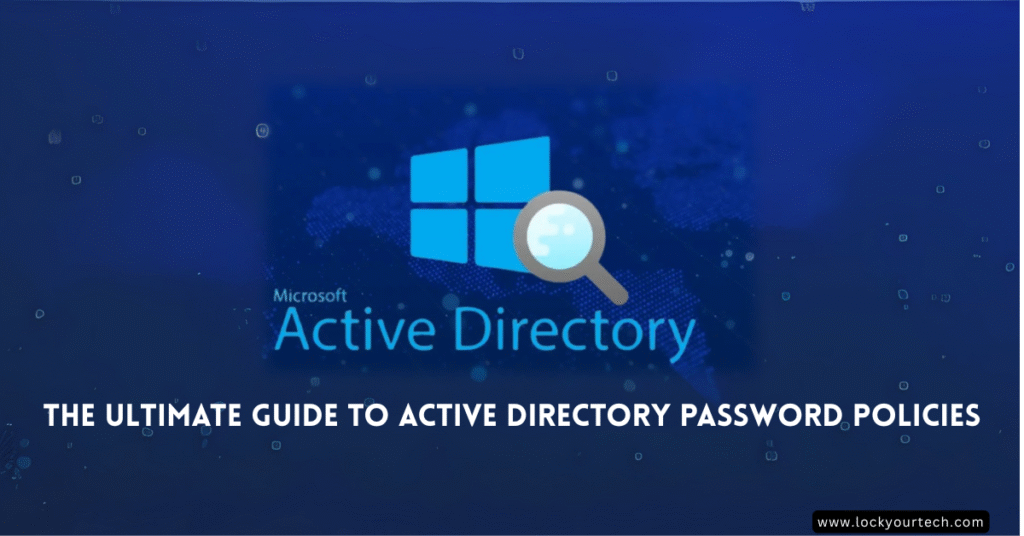Are you confident that your organization’s password policy active directory configuration can withstand today’s sophisticated cyber attacks? With password-related breaches accounting for over 80% of data incidents, your Active Directory password policies serve as the critical first line of defense against credential-based attacks.
This comprehensive guide will transform your approach to password policy management, taking you from basic default configurations to advanced, enterprise-grade security implementations that protect your organization while maintaining user productivity.
Key Takeaways
- Default domain password policies are insufficient for modern security requirements
- Fine-grained password policies enable targeted security for different user groups
- Minimum password length should be 12-14 characters for standard users, 25+ for privileged accounts
- Password complexity requirements must evolve beyond basic character mixing
- Continuous monitoring and auditing ensure policy effectiveness and compliance
The Critical Importance of a Robust AD Password Policy in Today’s Threat Landscape
Beyond Compliance: Your First Line of Defense
Your password policy isn’t just another compliance checkbox—it’s the foundation of your entire security architecture. When properly configured, Active Directory password policies create multiple layers of protection that make unauthorized access exponentially more difficult.
A strong password policy active directory implementation directly impacts your organization’s security posture by:
- Preventing credential stuffing attacks where attackers use leaked password databases
- Reducing the effectiveness of password spraying campaigns that target weak, common passwords
- Limiting the blast radius of compromised accounts through account lockout policies
- Supporting regulatory compliance requirements across industries
Modern Threats Targeting Credentials
Today’s cybercriminals have evolved far beyond simple brute force attacks. They’re leveraging sophisticated techniques that specifically exploit weak password policies:
Password Spraying: Attackers use commonly used passwords against multiple accounts, staying below lockout thresholds. Without proper minimum password length and complexity requirements, these attacks succeed at alarming rates.
Credential Stuffing: Leveraging breached password databases, attackers systematically test millions of username-password combinations. Organizations without proper password history enforcement become easy targets.
Social Engineering: Weak password policies make it easier for attackers to guess or manipulate users into revealing credentials that follow predictable patterns.
The Business Impact of a Single Compromised Password
The consequences of inadequate password policy settings extend far beyond IT concerns:
- Average data breach cost: $4.45 million globally, with credential-based breaches taking 327 days to identify and contain
- Ransomware exposure: 61% of ransomware attacks begin with compromised credentials
- Compliance violations: Regulatory fines for inadequate access controls can reach millions of dollars
- Operational disruption: Password-related incidents cause an average of 16 hours of system downtime
Understanding the Default Domain Password Policy
What It Is and Who It Applies To
The Default Domain Password Policy is a Group Policy Object (GPO) automatically created when you establish an Active Directory domain. This policy applies to all user accounts within the domain unless overridden by Fine-Grained Password Policies.
Understanding these default settings is crucial because they form the baseline security posture for your entire organization. Every user account—from entry-level employees to domain administrators—inherits these configurations unless specifically exempted.
A Detailed Breakdown of the Core Settings
Let’s examine each default domain password policy setting and its security implications:
Enforce Password History
Default Value: 24 passwords remembered
Purpose: Prevents users from recycling their most recent passwords
This setting maintains a history of previously used password hashes, ensuring users can’t simply alternate between two familiar passwords. The default of 24 provides reasonable protection against immediate password reuse while allowing flexibility over time.
Maximum Password Age
Default Value: 42 days
Security Implication: Forces regular password changes but may encourage weaker password selection
While traditional security thinking favored frequent password changes, modern best practices question this approach. Users forced to change passwords frequently often create weaker, more predictable variations of their previous passwords.
Minimum Password Age
Default Value: 1 day
Why It Matters: Prevents users from rapidly cycling through the password history to return to their preferred password
Without minimum password age enforcement, users could change their password 24 times in succession to circumvent the password history requirement, defeating the security control entirely.
Minimum Password Length
Default Value: 7 characters
Modern Assessment: Insufficient for current threat landscape
Seven characters provided adequate security in the early 2000s, but today’s computing power and attack techniques render this length vulnerable to various attack methods within hours or days.
Password Must Meet Complexity Requirements
Default Setting: Enabled
Requirements: Passwords must contain three of the four character types:
- Uppercase letters (A-Z)
- Lowercase letters (a-z)
- Numbers (0-9)
- Special characters (!@#$%^&*)
While complexity requirements increase entropy, they can also lead to predictable patterns (Password1!, Password2!, etc.) when not combined with adequate length requirements.
Store Passwords Using Reversible Encryption
Default Setting: Disabled (recommended)
Security Note: Should remain disabled unless specifically required for legacy applications
Enabling this setting essentially stores passwords in plain text format, creating an enormous security vulnerability. Only enable when absolutely necessary for specific applications that require access to the actual password.
Locating and Viewing the Default Policy
Using Group Policy Management Console (GPMC)
- Open Group Policy Management Console from Administrative Tools
- Navigate to Forest > Domains > [Your Domain] > Default Domain Policy
- Right-click and select Edit
- Browse to Computer Configuration > Policies > Windows Settings > Security Settings > Account Policies > Password Policy
Using PowerShell for Quick Analysis
Get-ADDefaultDomainPasswordPolicy | Format-List
This command provides a comprehensive view of your current default domain password policy settings, including all the parameters discussed above.
Best Practices for a Modern AD Password Policy
Moving Beyond the Defaults: Recommendations for 2025 and Beyond
The default Active Directory password policies were designed for a different threat landscape. Today’s security requirements demand significant enhancements to these baseline configurations.
Minimum Password Length: The Foundation of Strong Security
Standard User Accounts: 12-14 characters minimum
Privileged Accounts: 25+ characters minimum
Research consistently demonstrates that password length provides more security benefit than complexity requirements. A 12-character password with basic complexity offers exponentially more protection than an 8-character password with maximum complexity.
Consider these entropy comparisons:
- 8 characters with full complexity: ~47 bits of entropy
- 12 characters with basic complexity: ~60+ bits of entropy
- 14 characters with basic complexity: ~70+ bits of entropy
Enforcing Stronger Complexity: Beyond Basic Requirements
While maintaining the default complexity requirements, consider implementing additional controls:
Custom Password Filters: Deploy third-party solutions that can:
- Check against databases of compromised passwords
- Prevent common substitution patterns (@ for a, 3 for e)
- Block dictionary words in any language
- Reject passwords containing company or personal information
Banned Password Lists: Leveraging Threat Intelligence
Modern password policy implementations should incorporate real-world breach data:
- Common passwords: Block the most frequently used passwords (password123, welcome1, etc.)
- Breach databases: Integrate with services that track compromised credentials
- Contextual blocking: Prevent passwords containing company names, locations, or industry terms
| Related: Check Your Password Strength Here
Special Considerations for Privileged Accounts
Domain Admins, Enterprise Admins, and other highly privileged accounts require significantly enhanced password requirements:
Recommended Settings for Privileged Accounts:
- Minimum length: 25+ characters (encourages passphrase usage)
- Maximum age: 180-365 days (longer intervals for complex passwords)
- Complexity: Enhanced requirements through custom filters
- History: 50+ passwords remembered
- Additional controls: Mandatory MFA, restricted logon hours, dedicated workstations
| Related: Create Unbreakable Passwords with Our Random Password Generator
The Debate: Password Expiration vs. Longer, Stronger Passwords
The cybersecurity community has evolved its stance on mandatory password expiration. Organizations like the Center for Internet Security now recommend:
Traditional Approach (Being Phased Out):
- Frequent password changes (30-90 days)
- Moderate length requirements (8-10 characters)
- Standard complexity rules
Modern Approach (Current Best Practice):
- Longer password intervals (180+ days) or eliminate expiration
- Significantly increased minimum length (12-14+ characters)
- Enhanced complexity through banned password lists
- Compensating controls (MFA, behavioral analytics)
The key insight: Users forced to change passwords frequently often create weaker, more predictable passwords. Longer, stronger passwords changed less frequently provide superior security when combined with proper monitoring and additional authentication factors.
Implementing Fine-Grained Password Policies (FGPP) for Granular Control
When the Default Policy Isn’t Enough
Fine-grained password policies address a fundamental limitation of the default domain policy: the inability to apply different password requirements to different groups of users. This “one-size-fits-all” approach creates security gaps in modern organizations.
Common Scenarios Requiring FGPP:
- Executive accounts needing enhanced security controls
- Service accounts requiring different expiration rules
- Contractor accounts needing restricted policy settings
- Development environments with specific testing requirements
- Compliance-driven segregation for different data classification levels
Creating a Password Settings Object (PSO): A Step-by-Step Guide
Fine-grained password policies are implemented through Password Settings Objects (PSOs), which override the default domain policy for specific users or groups.
Using Active Directory Administrative Center (ADAC)
1: Launch ADAC and Navigate to Password Settings
- Open Active Directory Administrative Center
- Select your domain in the left navigation pane
- Click on System container
- Double-click Password Settings Container
2: Create New Password Settings Object
- In the Tasks panel, click New > Password Settings
- Configure the basic settings:
- Name: Descriptive name (e.g., “Executive-Enhanced-Policy”)
- Precedence: Lower numbers take priority (start with 100)
- Description: Clear explanation of policy purpose
3: Configure Password Policy Settings Set your enhanced requirements:
- Minimum password length: 14 characters (or higher for privileged accounts)
- Password history: 50 passwords
- Maximum password age: 180 days
- Minimum password age: 2 days
- Complexity requirements: Enabled
- Reversible encryption: Disabled
4: Apply to Users and Groups
- In the “Directly Applies To” section, click Add
- Select the users or groups for this policy
- Verify precedence settings if multiple PSOs might apply
Verifying PSO Application
Use PowerShell to confirm which policy applies to specific users:
Get-ADUser -Identity "username" -Properties msDS-ResultantPSO | Select-Object Name, msDS-ResultantPSO
Advanced PSO Management Strategies
Precedence Planning: Design your precedence hierarchy before implementation:
- 10-19: Emergency/temporary policies
- 20-29: Highly privileged accounts (Domain Admins, etc.)
- 30-39: Standard privileged accounts (Help Desk, IT staff)
- 40-49: Special purpose accounts (service accounts, contractors)
- 50+: Standard user variations
Group-Based Application: Apply PSOs to groups rather than individual users for easier management:
- Create security groups specifically for password policy assignment
- Use descriptive naming (PSO-Executive-Users, PSO-ServiceAccounts)
- Document group membership and policy inheritance
Auditing and Monitoring Your Password Policies
Ensuring Compliance and Detecting Threats
Implementing strong password policies is only half the battle—continuous monitoring ensures these policies remain effective and detect potential security incidents.
Effective password policy monitoring serves multiple purposes:
- Compliance verification: Ensuring all accounts follow assigned policies
- Threat detection: Identifying potential credential-based attacks
- User behavior analysis: Understanding how policies affect user productivity
- Policy effectiveness measurement: Data-driven optimization of security controls
Key Events to Monitor in the Windows Security Log
Your Windows Security logs contain valuable intelligence about password policy effectiveness and potential security incidents.
Critical Event IDs for Password Policy Monitoring
Event ID 4724: Password Change Attempts
- Monitor frequency of password changes
- Identify users changing passwords outside normal patterns
- Detect potential compromise indicators
Event ID 4625: Failed Logon Attempts
- Track patterns that might indicate password spraying
- Monitor account lockout events
- Identify targeted accounts
Event ID 4648: Explicit Credential Usage
- Detect lateral movement attempts
- Monitor privileged account usage
- Track credential delegation
Event ID 4771: Kerberos Pre-authentication Failed
- Early indicator of password-based attacks
- Monitor for distributed attack patterns
- Track timing and frequency anomalies
Setting Up Automated Monitoring
Configure your SIEM or logging infrastructure to alert on:
- Excessive failed logins from single sources
- Password changes outside business hours
- Multiple account lockouts in short timeframes
- Service account password failures
Leveraging PowerShell for Auditing
PowerShell provides powerful capabilities for password policy auditing and reporting.
Comprehensive Policy Review Script
# Get default domain password policy
Get-ADDefaultDomainPasswordPolicy | Format-Table
# List all Password Settings Objects
Get-ADFineGrainedPasswordPolicy -Filter * |
Select-Object Name, Precedence, AppliesTo, MinPasswordLength |
Sort-Object Precedence
# Check specific user's effective password policy
$Username = "john.doe"
$User = Get-ADUser $Username -Properties msDS-ResultantPSO
if ($User.'msDS-ResultantPSO') {
Write-Host "User has custom PSO applied"
Get-ADFineGrainedPasswordPolicy -Identity $User.'msDS-ResultantPSO'
} else {
Write-Host "User follows default domain policy"
Get-ADDefaultDomainPasswordPolicy
}
Regular Audit Checklist
Weekly Reviews:
- Verify PSO assignments remain current
- Check for policy violations or exceptions
- Review failed authentication patterns
Monthly Assessments:
- Analyze password change frequency trends
- Update banned password lists
- Review privileged account compliance
Quarterly Evaluations:
- Assess overall policy effectiveness
- Compare against security incidents
- Update policies based on threat intelligence
Password Policies in a Hybrid World: On-Premises AD and Azure AD (Entra ID)
Understanding Password Synchronization
Modern organizations increasingly operate in hybrid environments where on-premises Active Directory integrates with cloud services like Microsoft 365 and Azure. This creates complexity in password policy management that requires careful planning.
Azure AD Connect serves as the bridge between your on-premises environment and the cloud, synchronizing password hashes (not actual passwords) to enable single sign-on experiences.
Key Synchronization Concepts:
- Password hash synchronization: One-way sync from on-premises to cloud
- Pass-through authentication: Authentication occurs on-premises for cloud resources
- Federated authentication: Third-party identity provider handles authentication
Comparing On-Premises and Cloud Password Policies
Understanding the differences between Active Directory password policies and Azure AD password protection helps ensure consistent security across environments.
On-Premises Active Directory Capabilities
Strengths:
- Granular control through Group Policy and PSOs
- Immediate policy enforcement across domain resources
- Integration with existing Windows infrastructure
- Custom password filters and third-party solutions
Limitations:
- Limited threat intelligence integration
- Manual maintenance of banned password lists
- No automatic protection against known compromised passwords
Azure AD (Entra ID) Password Protection Features
Advanced Capabilities:
- Global banned password list: Microsoft maintains a list of millions of commonly used weak passwords
- Custom banned password lists: Add organization-specific terms
- Fuzzy matching: Detects variations and substitutions (P@ssw0rd for Password)
- Real-time breach protection: Integration with Microsoft’s threat intelligence
- Smart lockout: Differentiates between legitimate users and attackers
Configuration Considerations:
- Cloud-only accounts follow Azure AD policies exclusively
- Synchronized accounts primarily follow on-premises policies
- Hybrid complexity requires careful planning
Azure AD Password Protection for On-Premises
Microsoft provides Azure AD Password Protection for on-premises Active Directory, extending cloud-based intelligence to your domain controllers.
Implementation Benefits
Enhanced Security:
- Leverage Microsoft’s global threat intelligence
- Automatically block millions of known weak passwords
- Protect against password spray attacks using common passwords
- Reduce successful credential-based attacks
Operational Efficiency:
- Automatic updates to banned password lists
- Reduced help desk calls from easily guessable passwords
- Centralized policy management through Azure portal
Deployment Considerations
Prerequisites:
- Azure AD Premium licensing
- Internet connectivity for domain controllers
- Administrative permissions in both environments
Rollout Strategy:
- Audit mode: Monitor policy violations without enforcement
- Pilot implementation: Deploy to test organizational units
- Gradual enforcement: Phase in enforcement across the organization
- Full deployment: Enable for all users with monitoring
Balancing Security and User Experience
The Human Factor: Preventing User Workarounds
Even the most technically sound password policy can fail if it doesn’t account for human behavior. Users faced with overly complex or frequently changing password requirements often develop workarounds that undermine security.
Common User Workarounds:
- Writing passwords down in accessible locations
- Creating predictable patterns (Password01, Password02, etc.)
- Using personal information that’s easily discoverable
- Sharing passwords among team members
- Using identical passwords across multiple systems
Designing User-Friendly Security Policies
Focus on Length Over Complexity: Research shows that longer passwords with basic complexity provide better security than shorter passwords with maximum complexity requirements. Users can create memorable passphrases more easily than complex character strings.
Example Comparison:
- Complex but short: “P@ssw0rd!” (9 characters, high complexity)
- Long but simple: “coffee morning sunrise walk” (29 characters, basic complexity)
The second option is significantly more secure, easier to remember, and less likely to be written down.
Provide Clear Guidance:
- Password creation workshops: Teach users to create strong, memorable passwords
- Pattern recognition training: Help users avoid predictable substitutions
- Passphrase examples: Demonstrate secure yet memorable password techniques
The Role of Self-Service Password Reset (SSPR)
Self-Service Password Reset capabilities significantly improve both security and user experience by reducing the friction associated with strong password policies.
SSPR Benefits for Security
Reduced Attack Windows:
- Users can immediately reset compromised passwords
- Eliminates delays waiting for help desk assistance
- Reduces time accounts remain vulnerable
Improved Policy Compliance:
- Users more willing to accept strong password policies when reset is easy
- Reduced password sharing due to convenient reset options
- Better user adoption of security practices
SSPR Implementation Best Practices
Multi-Factor Authentication Requirements:
- Require at least two authentication factors for password reset
- Use combination of phone, email, and security questions
- Consider mobile app-based authentication for enhanced security
Security Question Guidelines:
- Require questions with answers unlikely to be researched
- Avoid questions with answers that change over time
- Implement minimum answer length requirements
Considering Multi-Factor Authentication (MFA) as a Compensating Control
Multi-Factor Authentication transforms the security equation by making password compromise alone insufficient for unauthorized access.
How MFA Changes Password Policy Strategy
Risk Mitigation: With proper MFA implementation, password compromise becomes significantly less dangerous, allowing for more balanced password policies that users can realistically follow.
Policy Adjustments with MFA:
- Longer password age intervals: Extend maximum password age when MFA is required
- Reduced complexity requirements: Focus on length and banned password lists
- Risk-based policies: Apply stricter requirements only when MFA isn’t available
MFA Implementation Considerations
Coverage Strategy:
- Privileged accounts: Mandatory MFA with no exceptions
- Standard users: MFA for all external access, optional for internal
- Service accounts: Alternative authentication methods (certificates, managed identities)
User Experience Optimization:
- Single sign-on integration: Minimize authentication prompts
- Multiple factor options: Allow users to choose convenient methods
- Remember device options: Balance convenience with security for trusted devices
Conclusion: Evolving Your Password Policy for a Stronger Security Posture
Recap of Key Takeaways
Your journey to implementing effective Active Directory password policies requires both technical precision and user-centered thinking. The most successful organizations balance robust security controls with practical usability.
Essential Implementation Principles:
Start with Strong Foundations: Your default domain password policy affects every user account. Ensure minimum password length of 12-14 characters and implement modern complexity requirements that go beyond basic character mixing.
Implement Granular Controls: Use Fine-Grained Password Policies to apply appropriate security levels to different user populations. Privileged accounts require significantly enhanced protections, while standard users need policies they can reasonably follow.
Monitor and Measure: Effective password policies require continuous oversight. Implement comprehensive logging, regular auditing, and proactive threat detection to ensure your policies remain effective against evolving attack techniques.
Embrace Hybrid Security: Modern organizations operate across on-premises and cloud environments. Leverage Azure AD Password Protection to extend threat intelligence to your on-premises infrastructure while maintaining consistent policy enforcement.
Balance Security with Usability: The strongest technical policy fails if users can’t or won’t follow it. Design policies that encourage strong password creation while providing tools like SSPR and MFA to reduce user friction.
The Password Policy as a Living Document
Your Active Directory password policies must evolve continuously to address new threats, organizational changes, and technological developments.
Regular Review Cycles
Quarterly Assessments:
- Review password policy effectiveness against security incidents
- Update banned password lists based on new threat intelligence
- Assess user compliance and identify areas for improvement
- Evaluate new security technologies and integration opportunities
Annual Strategic Reviews:
- Compare current policies against industry best practices
- Assess organizational risk tolerance and business requirements
- Plan policy evolution roadmap for the coming year
- Update training and awareness programs
Staying Current with Evolving Threats
Threat Intelligence Integration: Modern password policies benefit from real-time threat intelligence that identifies newly compromised passwords, emerging attack patterns, and evolving adversary techniques.
Technology Adoption: New security technologies like passwordless authentication, risk-based authentication, and behavioral analytics are transforming how we approach credential security. Plan for gradual adoption of these technologies while maintaining strong password policies as the foundation.
Industry Collaboration: Participate in security communities, threat intelligence sharing programs, and industry working groups to stay informed about emerging password-related threats and countermeasures.
Moving Forward: Your Next Steps
Immediate Actions (This Week):
- Audit your current default domain password policy against modern best practices
- Identify privileged accounts that need enhanced password requirements
- Review your password policy monitoring and alerting capabilities
Short-Term Initiatives (Next 30 Days):
- Implement Fine-Grained Password Policies for different user populations
- Deploy Azure AD Password Protection for enhanced threat intelligence
- Establish regular password policy review and update processes
Long-Term Strategy (Next 6-12 Months):
- Plan integration of passwordless authentication technologies
- Implement comprehensive user education and awareness programs
- Develop metrics and KPIs to measure password policy effectiveness
Your organization’s security posture depends on the strength and effectiveness of your password policies. By implementing the strategies outlined in this guide, you’ll create a robust, user-friendly, and adaptive credential security program that protects against current threats while positioning your organization for future security challenges.
Remember: the goal isn’t perfect security—it’s practical security that your users can successfully implement while providing genuine protection against real-world threats. Start with the fundamentals, measure your progress, and continuously evolve your approach as your organization and the threat landscape change.
Ready to strengthen your Active Directory password policies? Begin with a comprehensive audit of your current settings, then gradually implement the enhanced security controls discussed in this guide. Your organization’s security—and your users’ productivity—depend on finding the right balance between protection and practicality.