Let me tell you something – setting up a home router firewall might sound intimidating, but after 15 years of working in network security, I’ve learned it’s actually pretty straightforward once you know what you’re doing. Trust me, I’ve made every mistake in the book so you don’t have to!
I’ll never forget my first attempt at configuring a router firewall back in the day. I was so confident that I didn’t bother backing up the default settings (rookie mistake!) and ended up locking myself out of my own network. My wife wasn’t too happy about having no internet for an entire evening while I figured things out. But hey, live and learn, right?
Understanding Your Router’s Built-in Firewall
Your router’s firewall is essentially your home network’s bouncer. It’s constantly checking incoming and outgoing traffic to make sure nothing sketchy gets through. The cool thing is, most modern routers come with pretty decent firewall capabilities right out of the box. You just need to know how to unlock their potential.
What sets a router firewall apart from software firewalls is that it protects your entire network, not just a single device. Think of it as a security guard for your whole digital household rather than just a personal bodyguard.
One of the most powerful features in modern routers is stateful packet inspection (SPI). I remember when this was a premium feature, but now it’s pretty much standard. SPI keeps track of all your network connections and can spot suspicious patterns – kind of like having a bouncer with an amazing memory who remembers every conversation.
The best part about hardware-based firewalls? They don’t slow down your devices like software firewalls can. I learned this the hard way after installing heavy-duty security software on every device in my house. Talk about overkill!
Essential Router Firewall Configuration Steps
Here’s the step-by-step process I’ve refined over years of trial and error:
- First, access your router’s admin interface (usually by typing “192.168.1.1” or “192.168.0.1” in your browser)
- Change those default login credentials immediately! (I once had a neighbor who kept the defaults and found someone had been piggybacking on their network for months)
- Enable the built-in firewall if it isn’t already active
- Configure basic firewall rules:
- Block WAN requests
- Enable anti-spoofing protection
- Turn off remote administration unless absolutely necessary
- Set up DMZ if needed (but be careful – this can be risky if not done right)
- Implement MAC address filtering for an extra layer of security
Pro tip: Before making ANY changes, BACKUP YOUR CONFIGURATION! I can’t stress this enough. It’s like having a save point in a video game – if something goes wrong, you can always reload your last working setup.
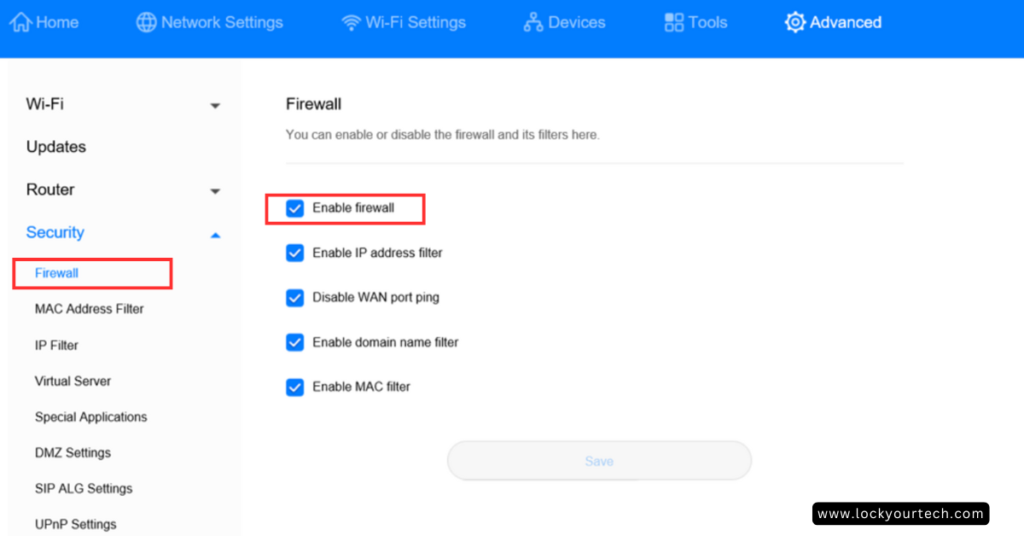
Advanced Firewall Security Features
Now, let’s dive into some of the more advanced stuff that can really level up your network security game.
Guest network isolation is a feature I absolutely love. It creates a separate network for visitors, keeping them away from your private devices and data. I started using this after a friend’s kid accidentally accessed my home office printer through the main network – nothing bad happened, but it was definitely a wake-up call!
VLANs (Virtual Local Area Networks) are another powerful tool for network segmentation. Think of them as separate rooms in your digital house. I keep my smart home devices on one VLAN, work devices on another, and entertainment systems on a third. This way, if one segment is compromised, the others stay safe.
Setting up intrusion detection systems (IDS) might sound fancy, but many modern routers include basic IDS features. They’re like motion sensors for your network, alerting you to suspicious activity. Just don’t get freaked out by all the alerts at first – it takes time to fine-tune these settings.

Common Port Security Best Practices
Port management is crucial for network security, but it doesn’t have to be complicated. Here’s what I’ve learned:
- Start by identifying which ports you actually need open:
- Port 80 (HTTP) and 443 (HTTPS) for web browsing
- Gaming ports (varies by game)
- Specific ports for services like remote access
- Block everything else! It’s better to open ports as needed than leave unnecessary ones open.
- Be careful with UPnP (Universal Plug and Play). While convenient, it can be a security risk. I only enable it temporarily when needed, like setting up a new gaming console.
A word about port forwarding: it’s like creating a direct tunnel through your firewall. Sometimes necessary, but always risky. Double-check those port forwarding rules regularly – you’d be surprised how many old rules we forget about.
Troubleshooting and Maintenance
Regular maintenance is key to keeping your firewall effective. Here’s my monthly checklist:
- Check firewall logs for unusual patterns
- Update firmware if available
- Review and remove unnecessary port forwarding rules
- Test firewall effectiveness using online tools
- Verify backup configurations are current
When troubleshooting connectivity issues, start with the basics. I spent hours once troubleshooting a “network issue” only to realize I had accidentally blocked a crucial port. Check your recent changes first!
The most common problems I see are:
- Overly restrictive firewall rules blocking legitimate traffic
- Outdated firmware causing security vulnerabilities
- Forgotten port forwarding rules creating security holes
- Misconfigured DMZ settings exposing devices
Pro tip: Keep a log of all major changes you make to your firewall settings. Future you will thank past you when troubleshooting issues!
Conclusion
Setting up a home router firewall doesn’t have to be overwhelming. Start with the basics, gradually implement more advanced features as you become comfortable, and always maintain good security habits. Remember to check your settings monthly and keep that firmware updated!
I’ve learned these lessons through years of trial and error, and while I still occasionally make mistakes, my network is more secure than ever. Don’t wait for a security incident to take action – implement these measures today, and you’ll sleep better knowing your digital home is well-protected.
Got questions about your specific router or setup? Drop them in the comments below! I love helping folks secure their networks, and chances are, if you’re wondering about something, others are too.
Stay safe out there, and happy networking!



