Did you know that a cyberattack occurs every 39 seconds? Working in IT security for over a decade, I’ve seen everything from lost family photos to compromised bank accounts. Just last month, I helped three families recover from ransomware attacks that could have been prevented with basic security measures. Let me share the most effective ways to protect your home computer, based on real-world experience and countless hours of helping others recover from digital disasters.
How can You Protect Your Home Computer
Safeguarding your home computer requires a multi-layered approach, combining robust security software with smart user practices. Whether you’re concerned about malware, hackers, or data loss, implementing the right security measures can mean the difference between peace of mind and digital disaster. Let’s dive into my top 15 recommendations to protect your home computer.
1. Install and Maintain Comprehensive Antivirus Software
Remember when antivirus software used to slow your computer to a crawl? Those days are long gone! Modern antivirus solutions run smoothly in the background while keeping your system safe. Here’s what you need to know:
Premium vs. Free Options:
- Premium solutions like Bitdefender or Norton offer real-time protection and additional features
- Free options like AVG provide basic protection but often lack advanced features
- Windows Defender has improved significantly – it’s a solid starting point for basic protection
Pro Tip: I always tell my clients to enable automatic virus definition updates. Last week, a client ignored updates for three months and ended up with a nasty malware infection!
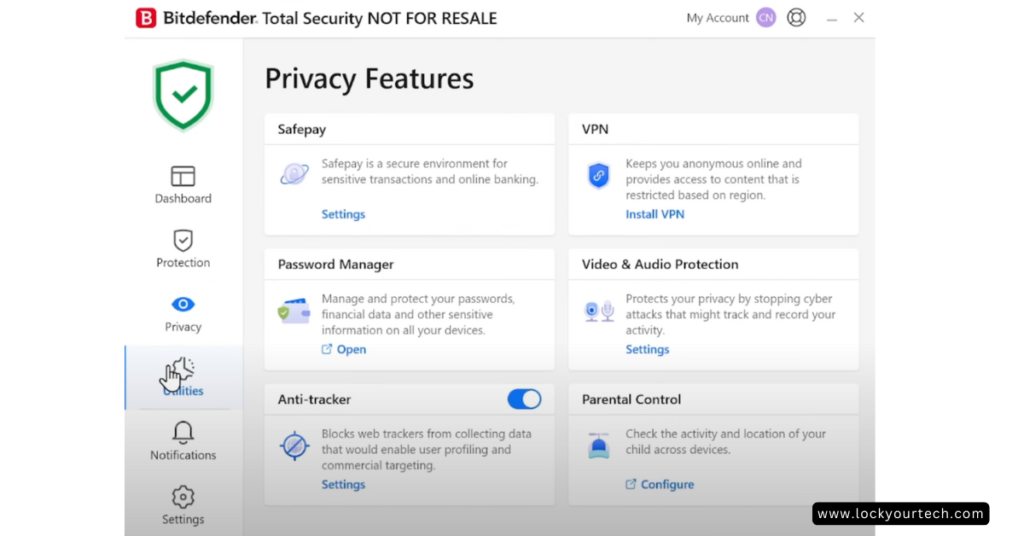
2. Configure Your Firewall Protection
Think of your firewall as a bouncer at a club – it decides what traffic gets in and out of your computer. Here’s how to make it work effectively:
- Check if your firewall is active (Windows + R, type “firewall.cpl”)
- Review your allowed programs list monthly
- Set up different rules for home and public networks
- Enable notifications for blocked programs
Real Talk: I once helped a friend who disabled their firewall because it was “annoying” – three days later, their computer was part of a botnet. Don’t be like my friend!
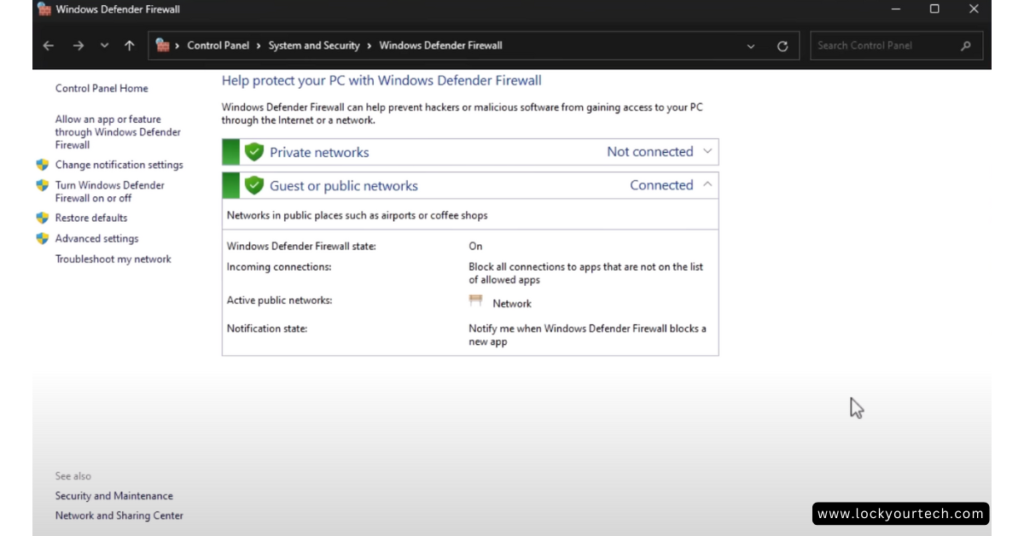
3. Implement Automated Software Updates
Listen, I get it – those update notifications always pop up at the worst times! But here’s a story that might change your mind: Last summer, a student lost her entire thesis because she kept hitting “remind me later” on a critical security update. Here’s how to make updates painless:
- Set specific update times (I schedule mine for 3 AM)
- Enable automatic updates for your operating system
- Use tools like Ninite to manage third-party software updates
- Create restore points before major updates
- Keep a log of recent updates (helped me track down a problematic one last month!)
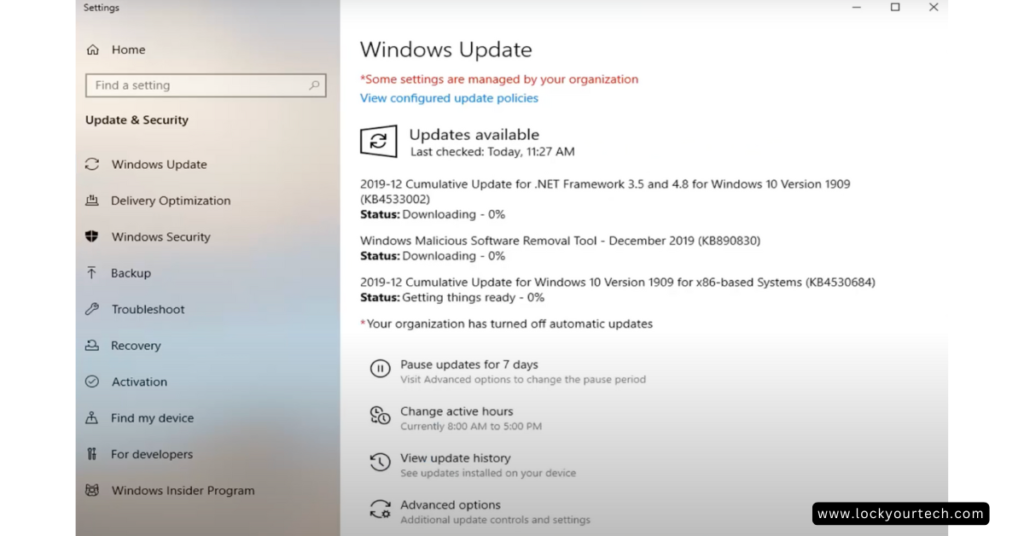
4. Create and Manage Strong Passwords
“But I’ll never remember a complex password!” I hear this all the time in my workshops. Here’s the thing – you don’t have to! Let me share how I manage over 100 unique passwords without losing my mind:
Password Manager Magic:
- LastPass or 1Password are like having a secure vault in your pocket
- Generate unique passwords for every account
- Store secure notes and credit card info
- Share passwords safely with family members
- Auto-fill forms (saves so much time!)
Fun fact: The most common password is still “123456” – yikes! Let’s do better than that.
5. Enable Multi-Factor Authentication (MFA)
I call this the “double-lock” system. Even if someone guesses your password, they still can’t get in! I learned just how important this was when my own email was targeted last year – thankfully, MFA stopped the attacker cold.
- Use authenticator apps like Google Authenticator or Authy
- Save backup codes in a secure location (learned this the hard way!)
- Enable biometric authentication where available
- Link a backup phone number for recovery
- Review connected devices monthly
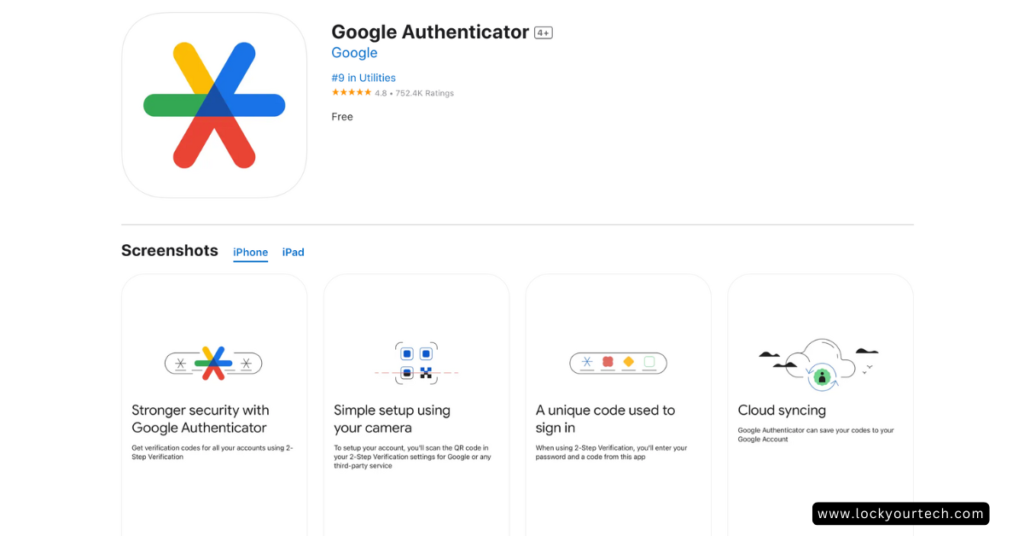
6. Practice Safe Browsing Habits
Browser security is like defensive driving – it’s all about staying alert and avoiding dangerous situations. Here’s my complete system for safe browsing: My mom always says, “If it looks too good to be true, it probably is.” This applies perfectly to internet safety! Here’s what I do:
Browser Security Essentials:
- Install uBlock Origin for ad blocking
- Use HTTPS Everywhere for encrypted connections
- Clear browser cache weekly
- Manage cookie settings (I review mine monthly)
- Keep extensions to a minimum (audit them quarterly)
Remember: Safe browsing isn’t about never visiting new websites – it’s about being smart when you do. I still explore new sites all the time, but I do it with these protections in place!
7. Implement VPN Protection
Think of a VPN as your invisible cloak online. Whether you’re working from a coffee shop or just want to keep your data private, here’s how to do it right:
- Choose a reliable VPN (I use NordVPN or ExpressVPN)
- Set up auto-connect for untrusted networks
- Check for DNS leaks regularly
- Use split tunneling for better performance
- Keep the VPN app updated
8. Create Comprehensive Backup Solutions
Remember my earlier story about lost thesis work? Here’s my foolproof 3-2-1 backup strategy:
Local Backups:
- External hard drive backups (automated weekly)
- System image backups (monthly)
- Important files backed up daily to cloud storage
- Test restores quarterly (super important!)
- Document your backup process
9. Develop a Data Recovery Plan
Hope for the best, plan for the worst! My recovery plan has saved me countless times:
- Create system restore points before major changes
- Keep a bootable recovery drive updated
- Store software license keys securely
- Document your recovery steps
- Test your recovery process regularly
10. Secure Your Home Network
Your WiFi network is the gateway to all your devices. Make it a strong gate! Here’s how:
Network Security Checklist:
- Use WPA3 encryption if available (Check difference between WPA3 vs WPA2)
- Change default router passwords
- Set up a guest network for visitors
- Hide your network SSID
- Update router firmware regularly
11. Monitor Network Activity
Ever wonder who’s actually using your internet? Last month, I discovered my neighbor’s smart TV was accidentally connected to my network! Here’s how to stay on top of your network activity:
Network Monitoring Made Easy:
- Use your router’s built-in monitoring tools
- Check connected devices weekly
- Track unusual bandwidth spikes
- Set up notifications for new device connections
- Keep a list of approved devices
Pro Tip: Name your devices clearly in your router settings. “iPhone-Kitchen” is much better than “iPhone-8475”!
12. Implement Email Security Measures
Email is still the number one way bad actors get into your system. Just ask my colleague who almost sent our company’s financial data to a scammer posing as our CEO! Here’s how to stay safe:
Email Security Checklist:
- Enable spam filters and keep them updated
- Never click links from unexpected emails
- Hover over links to preview URLs
- Use email encryption for sensitive info
- Keep separate email accounts for different purposes
Funny Story: My dad once replied to a “Nigerian prince” – thankfully, I caught him before he sent any money!
13. Secure File Sharing Practices
We all need to share files, but let’s do it safely! Here’s my tried-and-true system:
Safe Sharing Methods:
- Use end-to-end encrypted services
- Set expiration dates on shared links
- Password-protect sensitive files
- Track who has accessed shared files
- Regularly review and revoke old share permissions
14. Regular System Maintenance
Think of this as spring cleaning for your computer – except you should do it more than once a year!
Monthly Maintenance Checklist:
- Clean up temporary files (I freed up 50GB last month!)
- Uninstall unused programs
- Check disk space and health
- Review startup programs
- Update device drivers
Quick Tip: I set calendar reminders for the first Sunday of each month for maintenance – works like a charm!
15. Security Auditing and Monitoring
This is your early warning system. Trust me, catching issues early saves massive headaches later!
Regular Security Checks:
- Run monthly security scans
- Review suspicious login attempts
- Check for unauthorized software
- Monitor system performance changes
- Test all security measures quarterly
Final Thoughts and Action Steps
Whew! That was a lot to take in, right? But here’s the thing – you don’t have to implement everything at once. Start with these three steps today:
- Install and update your antivirus software
- Enable automatic system updates
- Set up a basic backup system
Then, tackle one new security measure each week. Within a few months, you’ll have a fortress-like system that’s still easy to use!
Remember, cybersecurity isn’t about being paranoid – it’s about being prepared. I’ve seen too many preventable disasters in my career. Take it from someone who’s helped hundreds of people recover from cyber attacks: an ounce of prevention is worth a pound of cure!
Got Questions?
I love helping people secure their digital lives! Drop your questions in the comments below. What security measure will you implement first? Share your thoughts and experiences – we’re all in this together!
Pro Tip: Save this article for reference and share it with friends and family. The more people who practice good security habits, the safer we all are online!
Update Schedule: I’ll keep this guide updated with the latest security recommendations. Bookmark it and check back regularly for new tips and techniques!
Remember: The best security system is the one you actually use. Start small, build habits, and keep learning. Your future self will thank you!
P.S. – Want a printable checklist of all these security measures? Let me know in the comments, and I’ll create one for our community!



